Wildpalm Super GoBoy for s60v3 symbian game free download
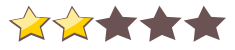
 Name - Wildpalm Super GoBoy for s60v3
Name - Wildpalm Super GoBoy for s60v3Category - misc.
Resolution - multi
Type - Symbian s60v3
Size - 245 KB
Rating - 2/5 from 31 ratings
| Rate this app: | |
| 3328 downloads | |
Description:
Ver v1.2, for Symbian
Super GoBoyFor S60 3rd Edition phonesv1.2 April 2007The original Gameboy Color Emulator for your phone!Play thousands of GameBoy classics!
Features:Emulates all GameBoy and GameBoy Color romsFull quality sound support, with volume controlImport games directly from InboxAutomatically run games from ZIP or RAR filesGames run at full speed on all phonesAuto or Manual speed selection - to speed up or slow down gamesSave/load game supportAutoSave - never lose game progress again!Fully definable keysHotswap A/B buttonsSend games to your friends via IR or BluetoothComes with 'JetPak DX' public domain game installedDouble screen support for Nokia N61 and N80Supports all Nokia S60 3rd Edition handsets
WildPalm does not distribute commercial GameBoy roms of any kind and requests for roms will be ignored.Public domain rom files for use with this emulator can be found at the following sites:www.pdroms.dewww.zophar.net
GameBoy is a registered trademark of Nintendo Corporation
Super GoBoy emulates the GameBoy and GameBoy Color and does not emulate the GameBoy Advance. GameBoy Advance roms (.gba) are not recognised by Super GoBoy.
Instructions For Use
Games can be installed either by transferring the rom file to the Inbox, or by copying the rom file to the \GoBoy directory on the internal memory or MMC card.
To transfer to the Inbox:
For IR: Start Infrared on the phone, then bring it into range of the IR receiver on the PC. The PC software should then enable you to send files to the phone.
For Bluetooth: Browse to the Inbox on the phone using the Bluetooth Explorer software. Drag the file to be transferred to the Inbox folder. Alternatively, right-click the file to send, and select Send To > Bluetooth device.
Since IR and Bluetooth software vary considerably between PC's, we unforunately cannot provide specific instructions for each user. Please see the instructions for your system software for more detail. Please make sure that the PC Suite software is not connected when transferring files directly to the Inbox..
Once the GameBoy file has been transferred to the phone, open Super GoBoy and select 'Copy from Inbox'. Please note that only files with extension .gb/.gbc/.cgb are recognised. If the file has a different filename extension, try renaming the file to one of the extensions above.
To transfer to the \GoBoy directory:
Start the PC Suite software on your PC, and browse the \GoBoy directory on your phone. This directory is automaticallty created when GoBoy is installed.
Alternatively, attach a memory card reader to the PC and copy the rom files directly to the GoBoy folder of the memory card.
Games in Zip or Rar files
Games stored in .Zip or .Rar files can be played by copying the .Zip or .Rar file to the \GoBoy folder on the phone. Alternatively, send the game to the phone using Ir / Bluetooth, and select 'Copy from Inbox' from the Options menu after starting Super GoBoy.
In-game menu
Once a game has been started, press the 'Cancel' button to open the in-game menu. The Menu options are as follows:
File : Opens the File menu, showing the following options:Save : Saves the current game to the next available save-slot. Note that save games may use up to 64K of storage space each.Load : Loads a saved game. A list of saved games will be shown, with the time and date of saving.Delete : Allows saved games to be deleted
Select Speed : Opens the Speed menu, showing the following options:Automatic : Runs the game at 100% of the original speedManual : Allows the game speed to be manually adjusted
Select Volume: Allows the sound volume to be adjusted
Select Keys : Select which keys should be used for Up/Down/Left/Right and Buttons A/B
Swap Buttons: Swaps the Button A / Button B configuration
Exit : Exits the Emulator, and returns to the main GoBoy screen
Games which support battery backup will automatically save their battery contents to a file when the game is exited. In addition, if AutoSave is enabled, the current game status will be automatically saved when the emulator is exited, and automatically reloaded when the game is started again.
Ver v1.2, for Symbian
Super GoBoyFor S60 3rd Edition phonesv1.2 April 2007The original Gameboy Color Emulator for your phone!Play thousands of GameBoy classics!
Features:Emulates all GameBoy and GameBoy Color romsFull quality sound support, with volume controlImport games directly from InboxAutomatically run games from ZIP or RAR filesGames run at full speed on all phonesAuto or Manual speed selection - to speed up or slow down gamesSave/load game supportAutoSave - never lose game progress again!Fully definable keysHotswap A/B buttonsSend games to your friends via IR or BluetoothComes with 'JetPak DX' public domain game installedDouble screen support for Nokia N61 and N80Supports all Nokia S60 3rd Edition handsets
WildPalm does not distribute commercial GameBoy roms of any kind and requests for roms will be ignored.Public domain rom files for use with this emulator can be found at the following sites:www.pdroms.dewww.zophar.net
GameBoy is a registered trademark of Nintendo Corporation
Super GoBoy emulates the GameBoy and GameBoy Color and does not emulate the GameBoy Advance. GameBoy Advance roms (.gba) are not recognised by Super GoBoy.
Instructions For Use
Games can be installed either by transferring the rom file to the Inbox, or by copying the rom file to the \GoBoy directory on the internal memory or MMC card.
To transfer to the Inbox:
For IR: Start Infrared on the phone, then bring it into range of the IR receiver on the PC. The PC software should then enable you to send files to the phone.
For Bluetooth: Browse to the Inbox on the phone using the Bluetooth Explorer software. Drag the file to be transferred to the Inbox folder. Alternatively, right-click the file to send, and select Send To > Bluetooth device.
Since IR and Bluetooth software vary considerably between PC's, we unforunately cannot provide specific instructions for each user. Please see the instructions for your system software for more detail. Please make sure that the PC Suite software is not connected when transferring files directly to the Inbox..
Once the GameBoy file has been transferred to the phone, open Super GoBoy and select 'Copy from Inbox'. Please note that only files with extension .gb/.gbc/.cgb are recognised. If the file has a different filename extension, try renaming the file to one of the extensions above.
To transfer to the \GoBoy directory:
Start the PC Suite software on your PC, and browse the \GoBoy directory on your phone. This directory is automaticallty created when GoBoy is installed.
Alternatively, attach a memory card reader to the PC and copy the rom files directly to the GoBoy folder of the memory card.
Games in Zip or Rar files
Games stored in .Zip or .Rar files can be played by copying the .Zip or .Rar file to the \GoBoy folder on the phone. Alternatively, send the game to the phone using Ir / Bluetooth, and select 'Copy from Inbox' from the Options menu after starting Super GoBoy.
In-game menu
Once a game has been started, press the 'Cancel' button to open the in-game menu. The Menu options are as follows:
File : Opens the File menu, showing the following options:Save : Saves the current game to the next available save-slot. Note that save games may use up to 64K of storage space each.Load : Loads a saved game. A list of saved games will be shown, with the time and date of saving.Delete : Allows saved games to be deleted
Select Speed : Opens the Speed menu, showing the following options:Automatic : Runs the game at 100% of the original speedManual : Allows the game speed to be manually adjusted
Select Volume: Allows the sound volume to be adjusted
Select Keys : Select which keys should be used for Up/Down/Left/Right and Buttons A/B
Swap Buttons: Swaps the Button A / Button B configuration
Exit : Exits the Emulator, and returns to the main GoBoy screen
Games which support battery backup will automatically save their battery contents to a file when the game is exited. In addition, if AutoSave is enabled, the current game status will be automatically saved when the emulator is exited, and automatically reloaded when the game is started again.
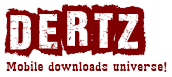
 Choose mobile
Choose mobile Login
Login Signup
Signup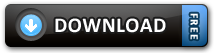
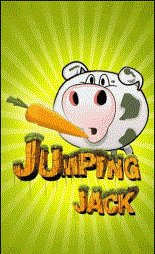

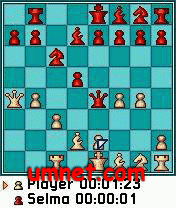




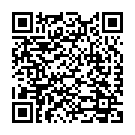 Download directly on your phone by scanning this QR code
Download directly on your phone by scanning this QR code