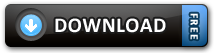Learn More
BlackBerry Curve 8500 Series
MAT-26552-001 | PRINTSPEC-059
SWD-646527-1027012955-001 | RCG41GW/RCL21CW
MAT-26552-001Contents
Welcome to BlackBerry!...............................................................................................................................5
About inserting a SIM card ................................................................................................................................. 6
Phone basics ................................................................................................................................................... 7
Make a call ............................................................................................................................................................. 7
Change your ring tone .........................................................................................................................................7
Add a contact ....................................................................................................................................................... 8
Phone tips .............................................................................................................................................................. 8
Pair with a Bluetooth enabled device ............................................................................................................... 9
Bluetooth indicators ............................................................................................................................................. 9
About emergency calls ....................................................................................................................................... 10
Message basics ............................................................................................................................................ 11
Send an email message ...................................................................................................................................... 11
Send an SMS text message ................................................................................................................................ 11
Message tips.........................................................................................................................................................12
Media basics ................................................................................................................................................ 15
Take a picture ......................................................................................................................................................15
Record a video .................................................................................................................................................... 16
Picture tips ............................................................................................................................................................ 17
Music tips .............................................................................................................................................................. 17
Video tips.............................................................................................................................................................. 18
Browser basics ............................................................................................................................................ 19
Visit a web page ................................................................................................................................................. 19
Browser tips..........................................................................................................................................................19
Wi-Fi connection basics .............................................................................................................................. 21
Connect to a Wi-Fi network .............................................................................................................................. 21
Wi-Fi connection indicators .............................................................................................................................. 22
Personalize your device ............................................................................................................................. 23
Change your wallpaper ..................................................................................................................................... 23
About the BlackBerry Desktop Software ............................................................................................... 25
System requirements: BlackBerry Desktop Software................................................................................... 25
Install the BlackBerry Desktop Software ........................................................................................................ 25
Insert a media card.............................................................................................................................................26
Synchronize your media files ............................................................................................................................ 27
Switch devices .................................................................................................................................................... 28
Switch your device manually............................................................................................................................ 28
Troubleshooting ........................................................................................................................................... 31
I cannot make or receive calls or send and receive messages .....................................................................31
The battery is not charging ............................................................................................................................... 32
Safety information...................................................................................................................................... 33
Carrying your device .......................................................................................................................................... 33
Driving and walking safely ................................................................................................................................ 33
Specific Absorption Rate data .......................................................................................................................... 34
Interference with electronic equipment ......................................................................................................... 35
Legal notice .................................................................................................................................................. 37
4
Welcome to BlackBerry!Thank you for choosing a BlackBerry® Curve™ smartphone! To set up your device, insert
the SIM card (if a SIM card was included with your device), insert the battery, and complete
the setup wizard. For more information, see the Start Here poster that came with your
device.
Before you use your device or any accessories for your device, see the Safety and Product
Information booklet, located on the BlackBerry® User Tools CD. For the most recent version
of the booklet, visit www.blackberry.com/go/docs .
5
About inserting a SIM cardA SIM card stores important information about your wireless service. A SIM card might
already be inserted in your BlackBerry® device.
Insert a SIM card into your device in one of the following situations:
• Your wireless service provider provided you with a SIM card or it is included in the box
with your device.
• You are switching from one device that required a SIM card to another device. Remove the SIM card from your previous device and insert it into your new BlackBerry device.
Depending on your wireless service provider, you might need a PIN code for the SIM
card. For more information, contact your wireless service provider.
For more information, see the Start Here poster.
6
Phone basicsDo not hold your BlackBerry® device near your ear while you use the speakerphone. Hearing
damage can occur. For more information, see the Safety and Product Information booklet,
located on the BlackBerry® User Tools CD.
Make a call 1. From the Home screen, press the
key.
2. Type a phone number.
3. Press the
key.
To end the call, press the
key.
Change your ring tone 1. From the Home screen, press the
key.
2. Press the
key.
3. Click Set Ring Tone .
4. Perform one of the following actions: • To use a preloaded ring tone, in the Ring Tone field, click a ring tone.
• To use a ring tone that you downloaded, in the Ring Tone field, click Select
Music at the top of the list. Navigate to the ring tone. Click the ring tone.
5. Press the
key.
7
6. Click Save.
Add a contact
1. On the Home screen, click the Contacts icon.
2. Click New Contact .
3. Type the contact information.
4. Press the
key.
5. Click Save.
Phone tips
ToDoAnswer a callPress the keyAdjust the volume during a callPress the Volume keys on the right side of
your BlackBerry® deviceTurn on or turn off mute during a callPress the key at the top of your
device8
Pair with a Bluetooth enabled device
You must pair your BlackBerry® device with a Bluetooth® enabled device before you can
connect to it. For more information about preparing the Bluetooth enabled device for
pairing, see the documentation that came with the Bluetooth enabled device.
1. On the Home screen, click the Manage Connections icon.
2. Click Set Up Bluetooth .
3. Click Search.
4. Click a Bluetooth enabled device. 5. If necessary, perform one of the following actions: •If the Bluetooth enabled device does not have a keyboard (for example, a headset),
on your BlackBerry device, type the pairing passkey that is in the documentation
that came with the Bluetooth enabled device. The passkey is often a numeric or
alpha-numeric code.
• If the Bluetooth enabled device has a keyboard (for example, a laptop), type a
pairing passkey of your own choosing on both devices.
Bluetooth indicators Indicators at the top of the Home screen display information about Bluetooth® technology.
Bluetooth technology onBluetooth technology connected9
About emergency callsIf you are outside

Continue reading on your phone by scaning this QR Code

Tip: The current page has been bookmarked automatically. If you wish to continue reading later, just open the
Dertz Homepage, and click on the 'continue reading' link at the bottom of the page.